Discover the basics of Shopify eCommerce in this comprehensive guide! Build a successful eCommerce business with the help of our step-by-step guide!
A Guide to Shopify
What is Shopify?
"What is Shopify?" and "What is Shopify eCommerce business" are the questions that are asked by many people who want to start their own e-commerce business.You may have heard of Shopify business after searching the internet about how to build an online business. You may have also watched a few YouTube videos to get an idea of this. However, simple explanations often leave many questions unanswered.
Thankfully Shopify offers a simple interface and a versatile shopping cart system that people of all experience levels can understand.
But then, once you get started with Shopify, it can get a little confusing. After all, we can't ignore that it's still a pretty powerful SaaS (software as a service) solution designed to work like a pro with a lot of moving parts like payment processing, marketing, and web design.
So to help you understand this we've categorized each question so that anyone can understand it, with straight answers to your remaining questions and exploring the features you need to know most about.
We'll also go over the pros and cons to give you a clear idea of whether Shopify is right for your eCommerce business. Otherwise, there are many other eCommerce solutions available.
So what is Shopify and how can you create your own Shopify store? Read on to find out!
About Shopify
Shopify is a Canadian company and an e-commerce platform that you can use to build your store both online and offline. This allows you to sell both online from your own website and in person from Shopify POS.Shopify provides a platform for any entrepreneur to adopt as it is very simple and easy to use. Shopify will allow you to save a lot of time, which can be successfully spent on other tasks of your business.
What does Shopify do?
Shopify is just such a service that allows even less technical people to create their own websites (online stores).
You can consider Shopify as a dedicated website builder for online stores. When we talk about online stores, we mean stores that make online sales and process these payments through the shopping cart, just like you would make a purchase on Amazon.
Shopify also offers payment processing tools for personal businesses, so you can set up a point-of-sale (Shopify POS) system to collect payments from your regular retail stores.
Shopify also offers payment processing tools for personal businesses, so you can set up a point-of-sale (Shopify POS) system to collect payments from your regular retail stores.
Is Shopify Good for Beginners?
For many entrepreneurs, Shopify's e-commerce website is the perfect solution because unlike Magento, WooCommerce, and other website builders, Shopify requires minimal effort and hardly any website-building skills. You don't even have to worry about programming, hosting, or buying domains from resellers.
Of course, there are other similar services like Weebly and Wix, but in comparison, Shopify is found to be more dynamic and designed with business scalability in mind. From new eCommerce startups to massive online stores operating in international markets and earning millions of dollars yearly, it seems everyone is already using the Shopify platform.
However, not all that glitters is gold. If you want to start an e-commerce business, read this article to the end to learn more about Shopify, its pros and cons, and see if the platform is right for you.
How to Create a Shopify Store?
Before using Shopify, you must first create or register your online store account on the platform. To do this ...
Sign up for Shopify Account
- Go to the shopify.com official website and click on the "Start free trial" button. Fill in your desired email address, password, and store name. When signing up make sure to choose a unique name for your store, otherwise, you won't be allowed to purchase the domain.
- After filling out the registration details, proceed by clicking on "Create your store now".
- Then answer the question if you have any products that you want to sell on Shopify. This gives Shopify a good idea of what kind of business you're planning to run.
- You must fill out the address form and make sure the data input matches your personal data because it will be used as your default business address later.
- Shopify then sends you an email letting you know that the store preferences have been set. You can directly access your store admin page from the provided link by entering your username and password.
Login to Shopify Dashboard & Build Online Store
Once you've properly registered with Shopify, the platform will take you straight to your new website's dashboard screen. This is where you can start customizing your store and uploading products for your customers to browse through.
Shopify will guide you through a nice step-by-step process on how to fully set up your store. In addition, the existence of a drag-and-drop shop builder makes it easy for users to build an online shop website.
"Get to Know your Shopify Dashboard"
The registration process is complete, and we will continue to the dashboard page. Now let us understand the tools available on the Shopify dashboard. In terms of appearance, the Shopify dashboard has a fairly simple appearance.
Home: Front page to manage all activities in your store in detail and concisely.
Orders: Contains detailed information on product orders ordered by customers.
Products: Here you can manage products, inventory, product collections, and gift cards. This section helps you to manage products easily. From creating categories to gift cards.
Customers: Complete information about your business customer data.
Analytics: This page contains all types of buying and selling transactions, from profits to losses.
Marketing: On this page, you can plan and manage your online store marketing activities. Advertising activities will be automatically integrated by Facebook and Google.
Discounts: This page is specifically for creating discounts on your products/services.
Apps: This page provides tools (including SEO and email marketing) for developing your online store, not much different from the widgets in WordPress.
Settings: A page that contains your Shopify account settings feature to change various things about online stores, from email and passwords to payment systems.
Adding Products on Shopify
After understanding the contents of the dashboard and each function in it, you also need to learn how to add products to Shopify. The process of adding products to Shopify can be done with the following steps:
- Click the Product option, then select Add Products.
- Complete product detail information which includes title and description.
- Upload product photos. Make sure that the photos you upload are really high quality, blur-free, and look attractive.
- Determine the price for each product. You can also set price variations in terms of size, color, or other criteria.
- Do product SEO optimization in the Search Engine Listing Preview section then click Edit SEO. Next, you must fill in the Page Title, Meta Description, and URL and Handle.
Create Essential Pages for Your Online Store
Don't forget that there are still a lot of important pages that need to be created in your online store, for example About, Catalog, Contact Us, and so on. To create these pages ...
- From the Dashboard, go to the Online Store page, then click Pages and select Add page.
- There you can start creating important pages, such as: About, Contact, Privacy Policy, Terms & Conditions, etc.
- Don't forget to optimize the title, and description with the keywords you are targeting in the SEO panel at the bottom.
- Save then publish. If there is a revision then do the revision immediately.
Choose a Theme for your Shopify Online Store
Store design determines how unique your online store is and is one of the factors that make consumers feel at home in your store.
Shopify has over 100 theme options for you to use and modify, with a large selection of themes you can minimize the risk of your online store looking like other stores. You can choose between free or paid themes, depending on your budget!
To help you set up a store, Shopify assigns you a default domain – www.YourShopifyDomain.myshopify.com but you might want a custom URL, like www.YourShopifyDomain.com. In that case, you have the choice between buying a domain from Shopify or using a custom domain that you bought elsewhere or already own.
Setup the Domain for your Shopify Online Store
If you want to make sales, you need the trust of your customers. This includes an individual domain that represents your brand. A jumble of letters in the address bar that say next to nothing isn't very reliable.
So after you choose your template and design your website to your liking, it's time to select a domain to make your site official and make it live.
Shopify Online Store Release
When all the online store settings on Shopify are complete, you can immediately release the online store. To do this, enter the online store account, click Overview, then click the Unlock Store option.
Shopify offers three account plans which are: Basic Shopify, Shopify, and Advanced Shopify. However, you don't need to buy a paid plan right away. You can take advantage of the free trial opportunity first to try, whether you are suitable for this platform or not.
Based on the price table above, you can choose the most appropriate plan to build your online store. You can subscribe when the trial period runs out or you can subscribe from the start by signing up for Shopify.
Shopify Payment Plans
Shopify offers three account plans which are: Basic Shopify, Shopify, and Advanced Shopify. However, you don't need to buy a paid plan right away. You can take advantage of the free trial opportunity first to try, whether you are suitable for this platform or not.
Pros & Cons of Shopify
Advantages of Using Shopify
- The Shopify registration process is very easy and practical.
- Shopify Technology allows you to make sales online and offline.
- With Shopify mobile app you can manage an online store via a smartphone. Management is not only limited to receiving orders, but you can also upload product images, add products to collections, and communicate with your staff.
- The possibility of choosing from a wide range of customizable Shopify themes is certainly another element in favor: different layouts in fact guarantee greater coverage of the different needs of your customers.
- On Shopify, it is possible to integrate third-party apps to optimize marketing and other Shopify SEO processes and make your e-commerce more complete and competitive.
Disadvantages of Using Shopify
- Professional Shopify reporting functionality is only available on the more expensive plans.
- A transaction fee will be charged if you use a payment gateway or payment channel from a third party.
- Email marketing functionality, while nice to have around, is still pretty basic at the moment.
- While Shopify offers you more than 1,400 apps to extend the functionality of your online store, many apps are not free and charge you a monthly fee to use. Obviously, this may continue to increase your costs.
Shopify FAQs
Does Shopify need Hosting?
You don't have to bother about hosting or anything else with Shopify. This platform includes everything you'll need to set up and manage your store. Nearly all you need is internet connectivity and a web browser.What is Shopify Plus?
Shopify Plus is Shopify but with a few extra features. Shopify Plus is the Shopify eCommerce platform for large businesses or companies looking to grow. It offers advanced reporting features, higher-priority customer support, the ability to handle high volumes of orders, and more.What is Shopify Lite?
Shopify Lite is an affordable plan that can help you to sell your products on your existing website. If you have a website that is not hosted by Shopify, sell using the Buy button without Shopify hosting.What is Shopify POS?
Shopify POS (Point of Sale) is an application that allows you to sell your products offline. You can sell products in physical stores, at trade shows, pop-up shops, or other events in person using Shopify POS. You can accept payments from your iPhone, iPad, or Android using the POS app.So what do you think? Are you going to start your Shopify Store online? Or do you already operate an online store? Do share with us all about your overall experience or questions if any in the comments section below.










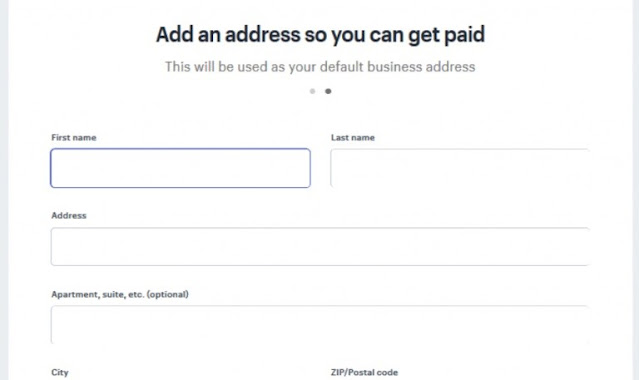
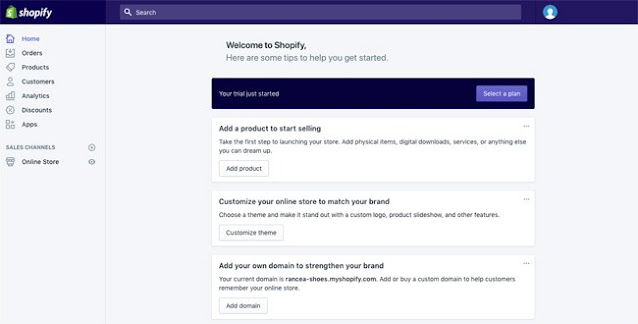
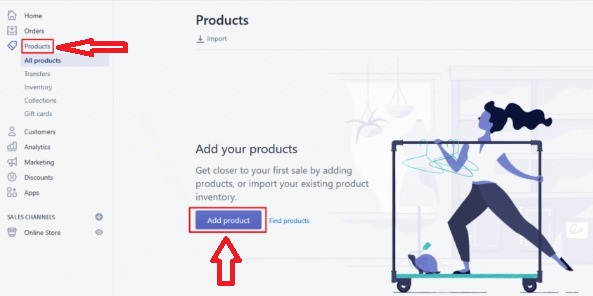

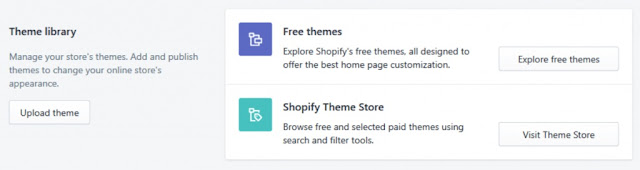
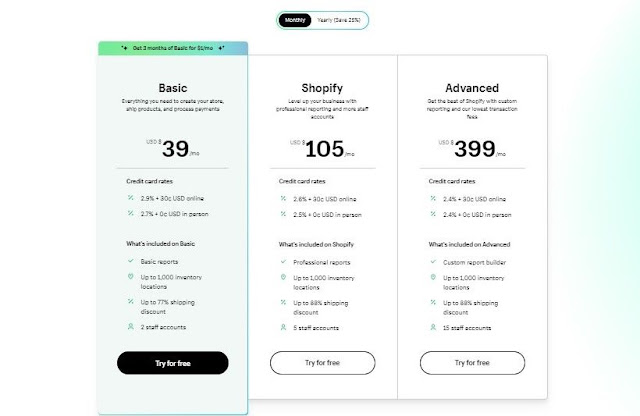
















COMMENTS