Complete FREE tutorial about Google Search Console Index Section. Understand Coverage, Sitemaps, And Removals Reports.
Important
In my previous tutorial about What Is Google Search Console? I shared the details of what this Google Search Console is all about and how you can sign up for free.
And in the article, Google's FREE Full SEO Tool For Website I explained 1st section of the search console tools which are Overview, Performance, and URL inspection.
So if you haven't read those articles, I would highly recommend reading those first and then continuing with this one as you'll have a complete and better understanding of how Google Search Console works.
Having said that, let's us understand the Index section (i.e. the 2nd section) of reporting tools available in the Google Search Console.
Index
Looking through the menu on the left, you will find several more important website tracking tools divided into different sections. And in today's tutorial, we'll understand 2nd section that is the Index section of the Google Console which has three website tracking tools available:
- Coverage
- Sitemaps
- Removals
Coverage
Under the Coverage report, you'll see 4 tabs at the top section which includes:
Error
This report tells you about the pages which could not be indexed by the Google Search Robot. Such page URLs could end up giving 400 or 500 error codes or can have incorrect redirects.
There could be some other reasons as well, for example, if the page is blocked in robots.txt.
- [message]
- Note
- We’ll definitely discuss fixing every type of website error in the coming tutorials. Do let me know in the comments if you want this tutorial to be made sooner or if you are facing some specific issue and I'll be happy to help you out at the earliest.
Valid with warnings
This report informs you about the list of pages that have been indexed but contain errors. The most common scenario is that indexing is limited in the robot exclusion standard.
Valid
This section shares the list of pages that are indexed successfully and do not contain errors.
Excluded
Here you get to see the information about the list of pages that could not pass the indexing procedure.
Do check out Google's FREE Full SEO Tool For Website where I already shared a glimpse of how you can request indexing of your URLs.
- [message]
- Note
- If you would like me to also share about how to fix some of the indexing errors, then do let me know in the comments down below and I'll be happy to create a specific tutorial about that at the earliest.
Clicking on each of these tabs will show you a graphical representation down below.
In addition, to this, you'll also see detailed information under the Details section after you scroll down. The table shows you the current Status, Type, Validation, Trend, and the number of Pages on each row category.
Clicking on any of the error types will again show you detailed information, a graph, and a sample list of URLs affected by that error in the new window.
From here you can further select your URLs and investigate the error using the list of options that appear on the right panel, and accordingly fix them before requesting for indexing.
Sitemaps
In this section, you can add an XML sitemap to speed up the indexing of your website by Google search robots.
To add a sitemap, simply enter your sitemap URL in the box and hit enter.
Once your sitemap is submitted you will see the status "Successful" next to the sitemap file.
Removals
This is also a very useful section that helps you to temporarily remove unwanted pages of your website from the search engine index.
Suppose if you need to remove content, replace it, or update it, but it is not possible to do this quickly, you can then use the delete option in the Search Console to temporarily hide it from indexing, and Google Search for the site will not show it to users.
To remove content from Google search, click the NEW REQUEST button, and then from the pop-up window, you can enter the desired URL and can also choose whether or not to remove all URLs with the specified prefix.
If necessary, you can also remove the cached copy of the web page from the search results by clicking on the CLEAR CACHED URL tab.
So this was all about how the various reporting tools or the website tracking tools work under the Index section of the Google Search Console.
Let me know in the comments if you understood it all. If you have any questions don't hesitate to let me know in the comments and I'll be happy to help at the earliest.
In the next tutorial, we'll go through each tracking tool under the Experience section of the search console. So if you don't want to miss that out, make sure to bookmark this website. You can also follow Homies Hacks on our official social platforms to always be the first to receive the tech updates. You'll find the links to our official social pages and channels at the top, middle-side panel, and also at bottom.






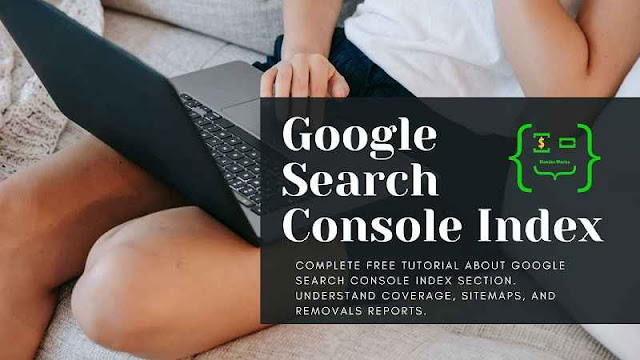




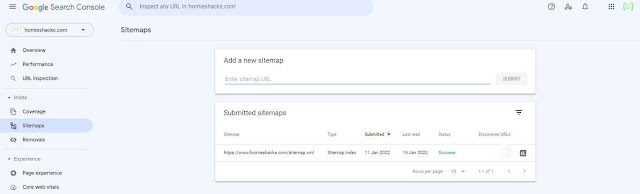
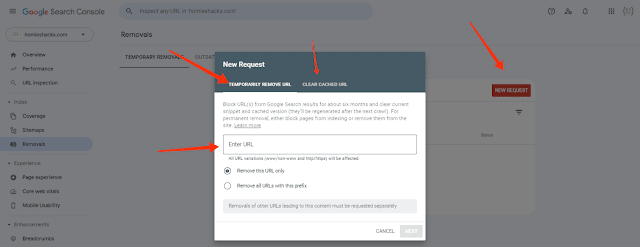


















COMMENTS