What are the signs of a hard disk drive failure?
Hard drives don't last forever, and you often don't see the end. It is one of the greatest technological fears of the modern user. However, if you first save all the necessary data to another medium or cloud service, then the damage from such a breakdown if and when it so happens, will at least be minimized.
So, what are the signs that you can notice to understand that a hard drive is dying and prepare yourself for the better beforehand? Let's find out.
1. Decreased Productivity
If the hard drive on your PC has become slower, then this may be a sign that it will soon fail. The slower performance is primarily felt when opening files from the hard drive or when starting the system. Now, we must agree to the fact that this can be a very non-specific symptom that can also be caused by a million different things. However, regardless of what is causing this slowness, it'll be better that you check the disk and create a backup immediately.
2. Corrupted Data
If you start to find files that won't open and are corrupted, even if you had saved them without errors or if the files suddenly start to disappear, then this may also be a sign of deteriorating disk performance. One more such example is, let's suppose there is a software that has always worked but now suddenly stops and asks for the location of the system file.
While, again, these symptoms can be associated with a variety of other issues but if you do not find alternative reasons for this behavior, these can be typical signs of a hard drive failure.
3. Weird Noises
One of the easiest ways to understand that a hard drive is about to break is to listen to the noise of the system unit. Let's suppose if you notice your PC coolers begin to make a much louder noise even when no tasks are being executed at that moment, then it is worth doing a virus scan.
Whereas, grinding or squealing noises coming from your disk can indicate that there could be a problem with equipment parts, such as bearings or a spindle motor. Now, these sounds can grow as the device fills with information, due to the growing fragmentation of data and the fact that the read/write heads have to rush more around the surface of the disk to access information. In this case, defragmentation can correct the situation.
Sometimes the sound of the equipment can tell more than the image on the screen.
4. Increased File Access Times
The fact that the hard drive will soon fail is signaled by a decrease in the performance of the operating system, in particular, when accessing data. For e.g. if it takes about half an hour to even over an hour when opening up a folder, or emptying the Recycle Bin. So, if you notice such slowness, you should be alert. Perhaps the disk is starting to have problems.
5. Blue Screen of Death
If there too many corrupt files then it causes the system to show you the blue-colored error screen. So, if you open a certain document or video file, and it fails, even causing a blue screen, then that is another sign that your hard drive is dying.
Tips to Manually Check the Health of your Hard Drive
1. Using the Windows CHKDSK Tool
- In Windows 10, open the Explorer and select the partition you want to check
- Right Click on the preferred partition Drive and click on Properties
- Click the Tools tab
- Click the Check button
An additional window will open, if the hard drive is fine, Windows will let you know that there is no need for further inspection, but you still get the option to scan the drive if you want to.
Also, if there is a problem with your hard disk, this tool can help pinpoint what the problem is and can also fix problems that can be fixed and will let you know if there is a bigger problem that can't be fixed.
2. Using HDD Manufacturer Utility Tool
Another way to manually check the health of your hard drive is by using special tools provided by the hard disk manufacturer.
How to find your hard disk manufacturer?
- On Windows 10, Right-click on Explorer and click on Properties
- Click Device Manager
- On the new Window expand the Disk Drives section and type in the HDD model number on Google to know and download the manufacturer's HDD utility software
The tools provided by each manufacturer will likely serve different purposes, but they do have diagnostic features that allow you to check the health of your hard drive.
3. Using the S.M.A.R.T Feature
Fortunately, most modern drives are SMART-enabled (i.e. Self Monitoring, Analysis, and Reporting Technology) to assess their own reliability and determine the status of their health condition.
So, you can also use this feature to check your hard drive's health using the command prompt:
- For this, open the command prompt
- Type wmic diskdrive get status and hit enter
- Now your hard disk status will be displayed
If the status is OK, it means that the hard disk is fine, while if the status is Pred Fail it means that the SMART feature has failed or there is an error, one of which is caused by bad sectors on the hard disk.
Alternatively, you can also check your HDD's health using the SMART feature by using an open-source software known as CrystalDiskInfo (free).
You can download the same using the below download button:
[Download CrystalDiskInfo for FREE ##download##]
The benefit of using this app is that first it is very easy to use and secondly it shows more information about the status of your disk drives. If everything is working properly, you should see the status Good displayed on the app screen. Other statuses which it may show are Bad (which usually indicates a drive that’s dead or near death), Caution (which indicates that you should better be taking a back up of your data and proceed with the replacement of your drive), and Unknown (which just means that SMART information could not be obtained).
The lifetime of a hard disk may vary depending on usage, hard disk quality, and other things and there really isn't any practical way to prevent hard drive death, but by recognizing some of the signs, you can be well prepared for the next time your hard drive starts to die.
If you liked this post and would want to learn more then do subscribe to this website (which is free for a lifetime). Also, do share this post with your friends. Any questions? Don't hesitate to ask in the comments below and reply ultra fast.







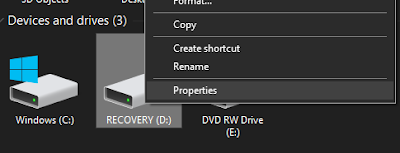
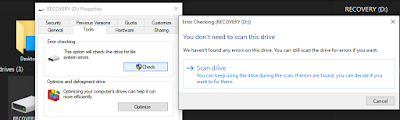
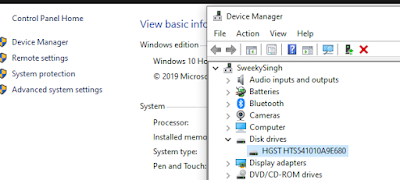

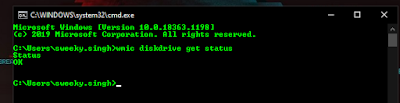
















COMMENTS