The Internet is now a scary place with automated robots trying to hack websites and emails and other nasty things. In order to protect y...
The Internet is now a scary place with automated robots trying to hack websites and emails and other nasty things. In order to protect your Google Account as much as possible, I recommend that you set up a two-step verification so that it becomes more difficult for the unwanted parties or scammers (if they ever try) to have access to your your Google account.
Google's two-step verification is basically an extra layer of security which is very effective and takes only a couple of minutes to set up. If you own an Android smartphone, you store a lot more data in the Google Cloud than you think, such as:
- Search terms you searched for on the Internet
- Places you have visited and routes you have calculated
- Devices that use your Google Account
- Services on the Internet where you have signed in with your Google Account
- YouTube Videos you have viewed
- All visited websites and their saved passwords to your Google Password Manager
- Apps, music, and movies you've purchased through Google Play
- Payment information for shopping with your Google Account
- Your calendar with all past and future appointments
- Your emails, if you use Gmail
- All data backed up in Google Drive, including private photos and documents
- And many more personal information
Also, consider how many online services you already use and when you try reset their password, the link to which is sent to your registered email account. Securing your Gmail account is thus worth the 2-step Google verification.
So after you decide that you will spend your couple of minutes in adding this extra layer of security then what will happen is when the next time you try to log into your Google account (after the setup is complete) then in addition to the password, you will also be asked for a security code or one time password.
Now there are several ways you can receive the one-time PIN. Below are the possibilities:
- Prompted by Google on your smartphone. You then have to confirm the registration request by clicking on "Yes".
- SMS or voice message to a phone number of your choice. It is also possible to set up a replacement telephone, for example the number of your partner.
- Google Authenticator app. The free app gives you the codes without the need for an internet or mobile connection.
You do not have to choose a variant, but can set up several ways and select them at log-in. This ensures that you can log in even if you can not receive text messages.
This way, your Google Account can not be used even if your password has been found out by hackers.
To enable this feature follow the below steps:
- To enable 2-step verification for your Google Account The first step is to sign in to your Google Account i.e. on myaccount.google.com, using your username and password.
- Then On the Google Account page, click on the Sign-in & Security option.
- On the screen scroll down till you see Password & sign-in method section and click on the 2-Step Verification option.
- You will receive a brief description of 2-step verification. Click on the Get Started button to start the setup wizard.
- Now before you change the security settings of your account, Google will force you to re-authenticate your Google Account.
- Enter your password and click Next.
- Google will automatically detect your registered mobile number i.e. if you've already set up a phone number in your Google Account, and will display you. Confirm or change if required and click on Next.
- You will receive an OTP on your selected phone number which you need to enter on the screen and then click on Next.
- On the final confirmation page just click on Turn On button.
That's it, your extra security later has been added successfully.
Now on the next screen (that comes after the above process) Google recommends that users enable Google Prompt on their Android smartphone or tablet.
The previously shared method works through text messages sent to your phone number. However, after you set this up, you'll see that Google recommends that you ADD GOOGLE PROMPT. This method is a faster and more user-friendly method of using 2-step verification. I also recommend activating this. First, go ahead and click on ADD GOOGLE PROMPT link.
Google will now display a pop-up with a short description of Google Prompt functionality. Press Get Started to start the setup wizard.
Google will list all devices you are on with your Google Account that is compatible with this verification method. Please note that this is not limited to Android devices and may include iPhone devices with installed Google apps. Select the device you want to use and click on Next.
Go to the device you previously selected and unlock it. There you will see a prompt similar to the one above. Press Yes at the prompt that prompts you to confirm a logon from another computer/mobile device.
Upon successful completion of the process, Google will ask for your confirmation to enable this feature. Press Done and the process is complete.
Remember: A phone can be lost, damaged or stolen. Therefore it is important to set up an alternative second step i.e., after setting up your smartphone, consider alternatives for the second step of the new authentication process.
I believe that the inconvenience of the two-step verification process is small and the benefits of using the same outweigh the inconvenience. Before closing this article, I'd like to know if you've now enabled or disabled the two-step authentication process for your Google account. Comment below and let us discuss.







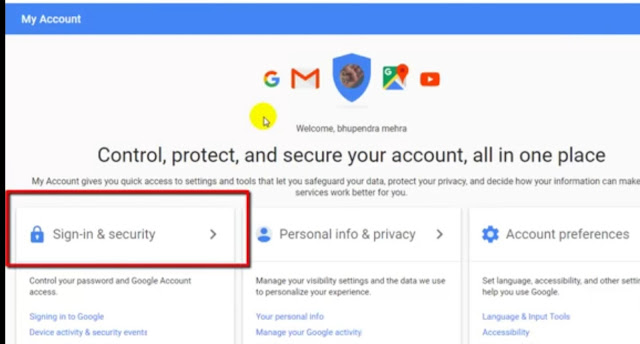























👍
ReplyDelete😎🤘
Delete