Beyond the privacy settings, there are several options that not everyone knows. WhatsApp is the most used instant messaging service, bu...
Beyond the privacy settings, there are several options that not everyone knows.
WhatsApp is the most used instant messaging service, but many use it in a very basic way, when in fact there are many possibilities to explore. Here I collect some tricks to maximize the potential of WhatsApp, some well known and others less.
For some, citing a message remains an unclear function. It is a fundamental characteristic in group chats where you can receive several messages per second and chaos is very common. To respond to a specific content, simply press the text in question and select 'Reply' to the message.
You can also mark the unread messages to store them among the favorites or to answer them in a second moment. You have to click on the star icon to mark them. We will find them as highlighted messages in 'Configurations'.
For all privacy issues, you must enter 'Settings', 'Account' and 'Privacy'. Here it is possible to establish who can see our last access, location, information, photos, status and see our blocked contacts. In addition to removing the reading confirmation, and the famous double check. Of course, if we deactivate this option, we will not be able to see the reading confirmation of the others.
To prevent the preview of the notifications from appearing on the mobile screen, you must deactivate the option 'Show notifications' from the Settings panel. Instead, to find out when and by whom members of a group have read our messages, click on the text and open the information option.
Those exposed so far are well-known functions. Less noticeable is the possibility of writing in bold, italics or strikethrough. For the bold type, an asterisk must be placed before and after the text (for example, * test *), for the italic the character to put is the underscore, finally, for the strikethrough, it is the wavy script.
In addition to the voice messages, if we are far from the mobile or for some reason we prefer not to use our hands even to press the microphone, you can take advantage of the help of Siri or Ok Google. When pronouncing the command to activate them ('Hey Siri' or 'Ok Google') it will be enough to explain to the vocal assistant what we want to do: "Write a WhatsApp message to" and then dictate the text.
To call someone on WhatsApp for free, you simply have to click on the phone icon at the top. If we had a reduced data plan or if we were abroad, the option 'Decrease data usage' can be activated in Settings> Data and Storage. Doing so loses a bit of quality.
To take a look at the activities we have carried out on WhatsApp since installing the application, go to Settings> Data and Storage. Here, in 'Use of data' and 'Use of storage', we will find a complete list of all generated traffic. It is possible to delete all these statistics.
Finally, a functionality that is perhaps not well known, although sufficiently prominent, is that of the broadcast lists. It is an alternative to groups when we want to contact a single message to a group of people who do not know each other if they have to gather them in a group. In Android you have to click on the three points and select 'New diffusion'. In iOS it is 'Broadcast lists' which is on the left of the group creation option. Each recipient will receive the invitation as a direct message and will not see the other recipients. When he/she responds, we will receive a classic individual message.
WhatsApp is the most used instant messaging service, but many use it in a very basic way, when in fact there are many possibilities to explore. Here I collect some tricks to maximize the potential of WhatsApp, some well known and others less.
For some, citing a message remains an unclear function. It is a fundamental characteristic in group chats where you can receive several messages per second and chaos is very common. To respond to a specific content, simply press the text in question and select 'Reply' to the message.
You can also mark the unread messages to store them among the favorites or to answer them in a second moment. You have to click on the star icon to mark them. We will find them as highlighted messages in 'Configurations'.
For all privacy issues, you must enter 'Settings', 'Account' and 'Privacy'. Here it is possible to establish who can see our last access, location, information, photos, status and see our blocked contacts. In addition to removing the reading confirmation, and the famous double check. Of course, if we deactivate this option, we will not be able to see the reading confirmation of the others.
To prevent the preview of the notifications from appearing on the mobile screen, you must deactivate the option 'Show notifications' from the Settings panel. Instead, to find out when and by whom members of a group have read our messages, click on the text and open the information option.
Those exposed so far are well-known functions. Less noticeable is the possibility of writing in bold, italics or strikethrough. For the bold type, an asterisk must be placed before and after the text (for example, * test *), for the italic the character to put is the underscore, finally, for the strikethrough, it is the wavy script.
In addition to the voice messages, if we are far from the mobile or for some reason we prefer not to use our hands even to press the microphone, you can take advantage of the help of Siri or Ok Google. When pronouncing the command to activate them ('Hey Siri' or 'Ok Google') it will be enough to explain to the vocal assistant what we want to do: "Write a WhatsApp message to" and then dictate the text.
To call someone on WhatsApp for free, you simply have to click on the phone icon at the top. If we had a reduced data plan or if we were abroad, the option 'Decrease data usage' can be activated in Settings> Data and Storage. Doing so loses a bit of quality.
To take a look at the activities we have carried out on WhatsApp since installing the application, go to Settings> Data and Storage. Here, in 'Use of data' and 'Use of storage', we will find a complete list of all generated traffic. It is possible to delete all these statistics.
Finally, a functionality that is perhaps not well known, although sufficiently prominent, is that of the broadcast lists. It is an alternative to groups when we want to contact a single message to a group of people who do not know each other if they have to gather them in a group. In Android you have to click on the three points and select 'New diffusion'. In iOS it is 'Broadcast lists' which is on the left of the group creation option. Each recipient will receive the invitation as a direct message and will not see the other recipients. When he/she responds, we will receive a classic individual message.







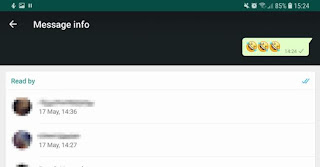

















wao... cool info, thnks
ReplyDelete